About 4 months have passed since Veoh blocked about 160 countries around the world from accessing their site, and 4 month have passed since i published this guide on the net. Revised edition of this guide is needed since couple of very important things have changed during that time.
Ok, so what are the thing that have changed? Veoh has updated their player (so you need to access it a little differently then what was shown in previous pictures), Firefox has updated their browser (this is important cause you need new Torbutton for it), and new Torbutton has been released (it contains new security updates that we need to shut down :) dont worry, it wont affect the safety of your computer, it only affects your ability to surf completely anonimously, so if you have a need turn them back on).
So why are these changes important? Cause after a fresh reinstall i couldnt watch any flash videos when i turned TOR on. Anyways guide is updated and enjoy.
nedjelja, 12. listopada 2008.
srijeda, 11. lipnja 2008.
How to trick Veoh into letting you directly access their videos from your IP???
This is for Torbutton 1.2.0. It contains security update that blocks flash in generally and that we need to disable. Go to Tools/Add-ons
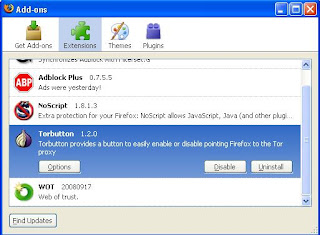
 //UPDATE
//UPDATE
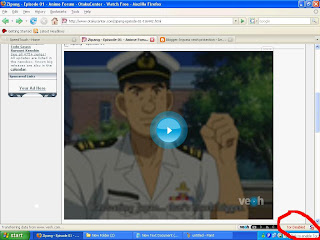
 Now we are ready to play video.
Now we are ready to play video.
WARNING!!!
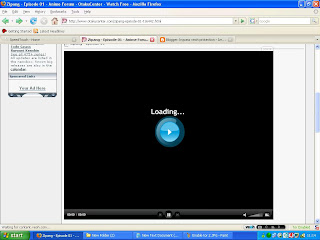
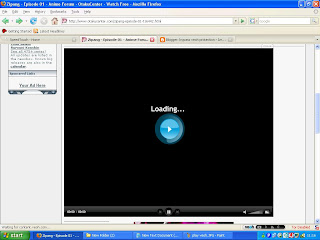
 Enjoy!!!
Enjoy!!!
If you are reading this you are probably from one of those countries who recently got banned from Veoh. Ok there are tons of solution out there that work, but not all are good (fast), or cheap (free). This solution will let you access veoh videos directly from your IP using maximum speed of your connection without any third party.
Basic trick is to connect to veoh video with different ip (via vidalia tor), perform country check (basically it performs country check only when you press play, if you manage to get the video playing, you can play it from any IP you want).
Basic trick is to connect to veoh video with different ip (via vidalia tor), perform country check (basically it performs country check only when you press play, if you manage to get the video playing, you can play it from any IP you want).
OK now for step by step guide for firefox.
First download VIDALIA TOR and install it.
Now run vidalia and privoxy and leave them in the system tray.
First download VIDALIA TOR and install it.
Now run vidalia and privoxy and leave them in the system tray.
This is for Torbutton 1.2.0. It contains security update that blocks flash in generally and that we need to disable. Go to Tools/Add-ons
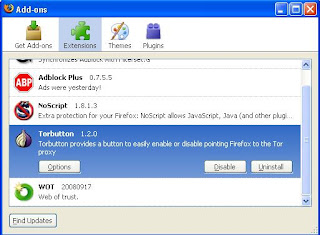
In new opened window, go to Security settings/Dynamic content and deselect first 3 options:
 //UPDATE
//UPDATENow run firefox and go to the url of the video you want to watch. If the video is directly on veoh.com, there are 2 solutions on how to access the site and search the video. First is to enable tor in firefox (but this is relativly slow) and second is to go to this url: link
UPDATE:
Veoh has a new player, so you will need to have TOR enabled when loading the page with the veoh player (if you dont have it enabled you will either get endless loading screen, or message that video is unavailable in your country). I will not change the pictures below to match the new player cause procedure is the same and only difference is the changed button on the new player.
//UPDATE
UPDATE:
Veoh has a new player, so you will need to have TOR enabled when loading the page with the veoh player (if you dont have it enabled you will either get endless loading screen, or message that video is unavailable in your country). I will not change the pictures below to match the new player cause procedure is the same and only difference is the changed button on the new player.
//UPDATE
Now enable tor in firefox (lower right corner of the browser).
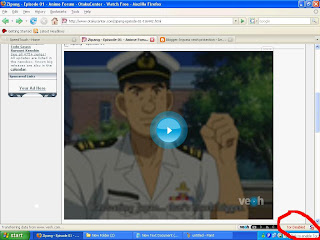
 Now we are ready to play video.
Now we are ready to play video.WARNING!!!
Next procedure should be done fast. If you are too slow, your video will be connected through proxy and it will be slower.
Ok now that TOR is enabled, click play (blue button), and then disable tor in the lower right corner of firefox.
Ok now that TOR is enabled, click play (blue button), and then disable tor in the lower right corner of firefox.
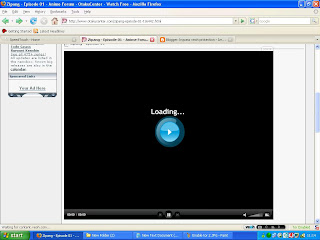
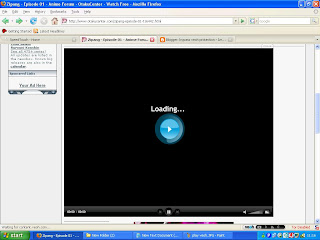
Now video will load directly from your ip and you are ready to watch it.
 Enjoy!!!
Enjoy!!!
Oznake:
banned countries,
bypass veoh,
watch veoh
Pretplati se na:
Komentari (Atom)

